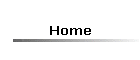If you any of the characters displayed at the bottom of this page, you can just copy and paste it into your document. Provided you have the correct font installed, it will display properly. You may find that subsequent characters print in a different font from preceding ones. Simply select them, click on FORMAT, FONT and select the appropriate font from the list.
There are several ways of inserting special symbols, whether for chemistry or for other purposes.
Fonts
These days Windows and Mac systems come with a huge variety of fonts already installed, including Arial Unicode MS. This contains a vast range of characters. (See http://en.wikipedia.org/wiki/Arial_Unicode_MS.)
In Word you can find the reversible sign if you click on "Insert", then "Symbol", then select the Arial Unicode MS font, and then select "Arrows" in the "Subset" drop-down list. One problem is that this font is so extensive that it is difficult to find what you want. However, so long as you have this font installed, or any other font which contains the appropriate Unicode character (21CC), you can access the equilibrium sign in Word by typing 21CC followed by ALT+x. (Typing ALT+x after any character tells you its Unicode symbol number in hexadecimal notation - so typing ALT+x after ⇌ gives 21CC.)
MS Mincho is another font that contains the equilibrium sign.
There are other fonts that you can install, and some of these give better versions of the symbols, and symbols that are not included in the standard Unicode character set. A good one is the Royal Society of Chemistry font, which you can download free from
http://www.rsc.org/Education/Teachers/Resources/Font.asp.
Instructions for installation are given. It contains many other symbols which are widely used in chemistry, such as the standard symbol. (I have not included characters from it here, because unless that font is installed in your computer, they will not display properly.)
A large selection of fonts can be found at this link: Chemistry Fonts etc.
Graphics
You can create your own graphics in Windows Paint, or any graphics package.
Here is the equilibrium sign as a copyable graphic
![]() .
It came from
http://en.wikipedia.org/wiki/File:Equilibrium_sign_15.png.
You can size it as you like once you have pasted it into a Word document, by dragging the corners.
.
It came from
http://en.wikipedia.org/wiki/File:Equilibrium_sign_15.png.
You can size it as you like once you have pasted it into a Word document, by dragging the corners.
Create Your Own Characters
You can create your own characters in Windows systems using the Private Character Editor. On most Windows systems this only appears to be available from the "Run" command. This is available in Windows 10 under the "Windows + x" menu. Alternatively you can search for eudcedit.exe in the Windows search box. This link http://charlessanft.com/creating.htm contains detailed instructions on using the program to create Chinese characters, but the same principles apply to any symbols. The Help which comes with the program in Windows XP is quite clear, but in Windows 10 it does not seem to exist. Here's a silly character that I just created with it: I pasted it from Word.
Particular Characters
The instructions below work in Word but not necessarily in other programs.
∴ (therefore) Unicode character number 2234. Type this followed by ALT+x
× (multiplication) Unicode character number 00D7. Type this followed by ALT+x
− (subtraction) Unicode character number 2212. Type this followed by ALT+x
⇌ (equilibrium) Unicode character number 21CC. Type this followed by ALT+x